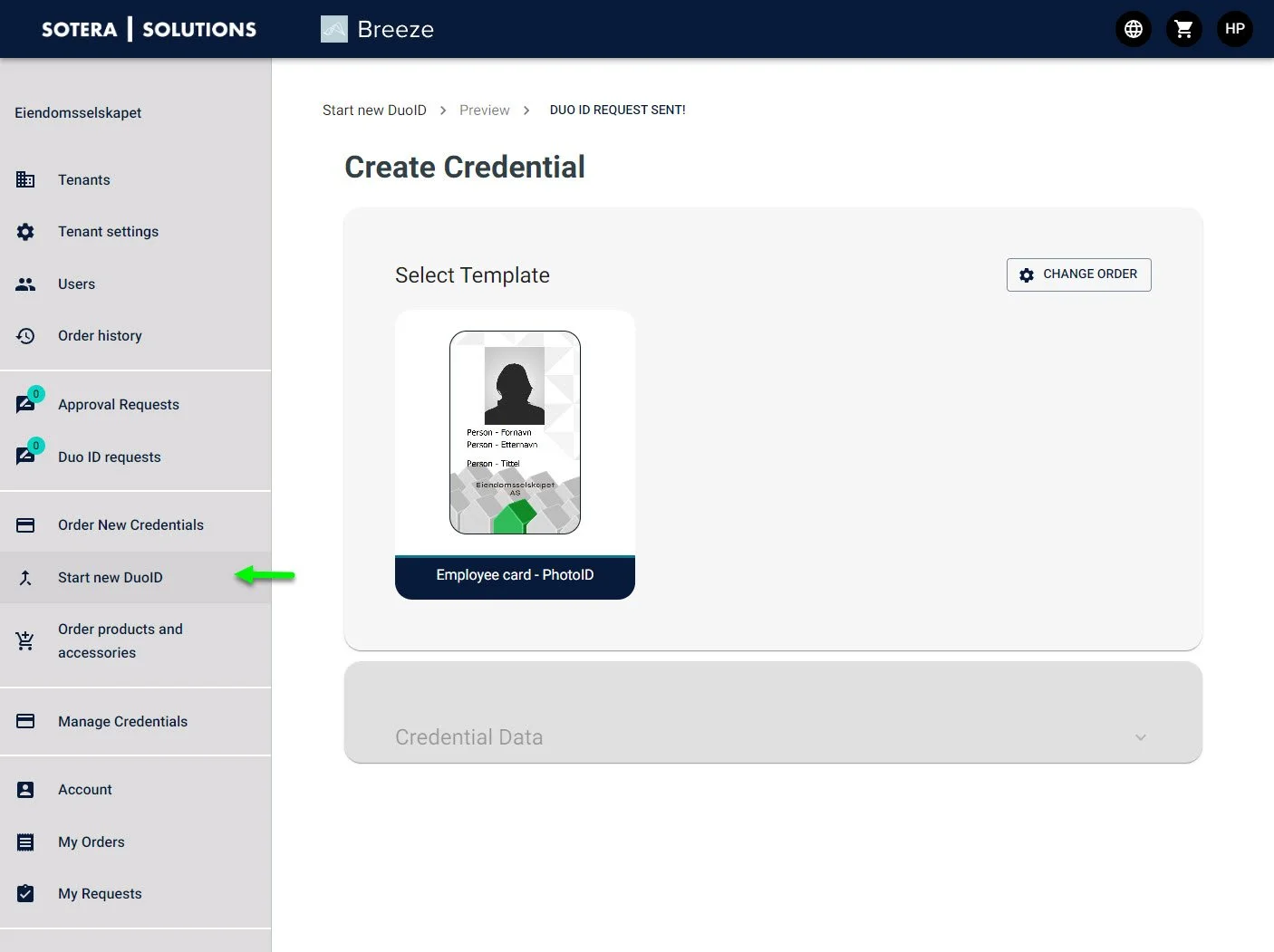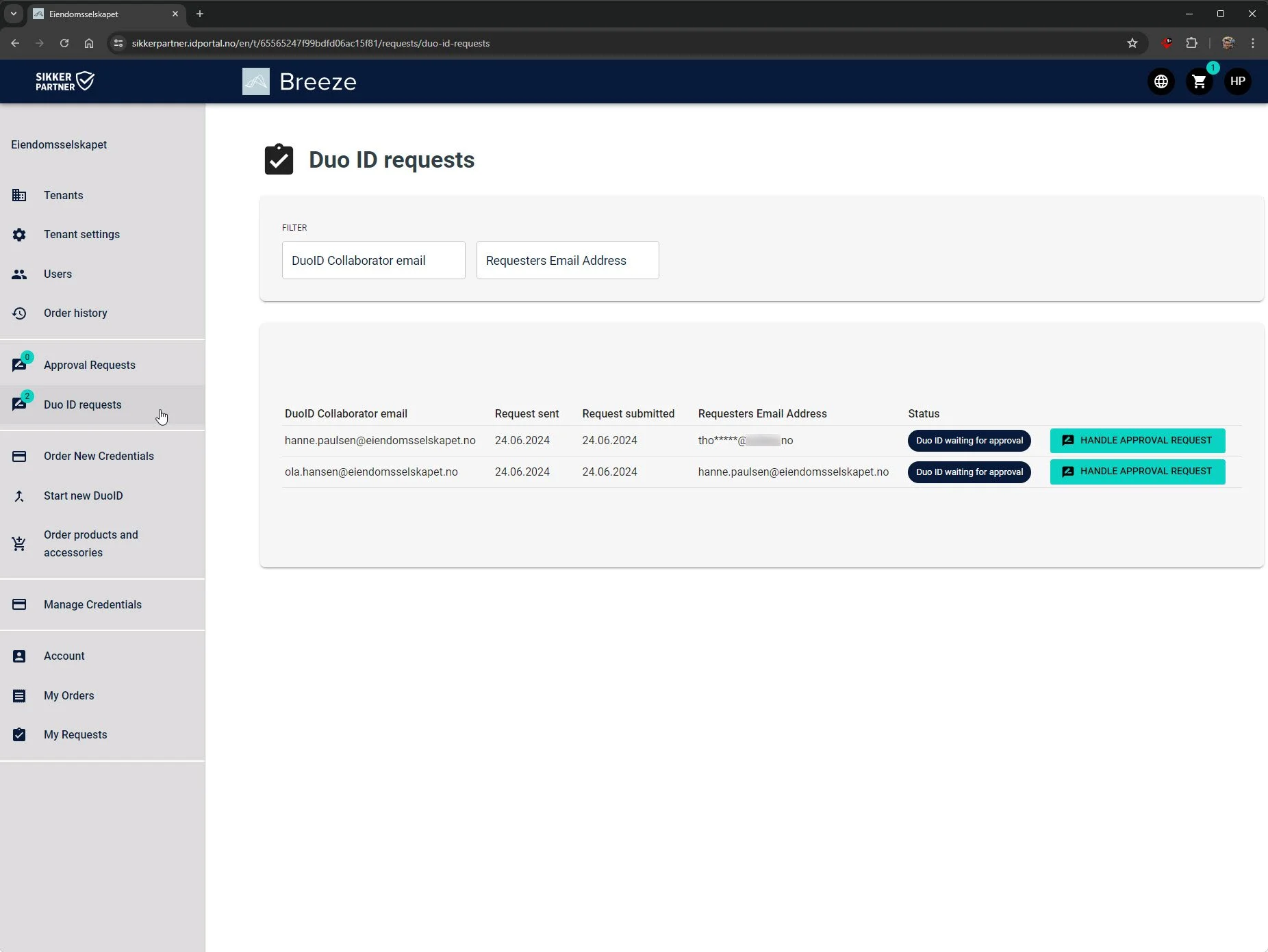Duo ID – Self-service, user and admin tasks
The breeze portal offers a convenient and secure way to collect data and ID photos from the cardholder.
It often requires a lot of time and uncertain manual processes for collecting and handling information and ID photos. Mail, caching and administration challenges are manual processes, and require good GDPR routines in order for it to become an acceptable way of collecting data. Other times, it is challenges with availability and holiday management that create trouble to get a good process flow. At Breeze, we've made this flow simple and secure with Duo ID.
Duo ID is an interaction process that a user or administrator in Breeze initiates a registration of the selected template, before the cardholder receives a link and makes their part of the order. When the cardholder has registered their data and/or uploaded an ID photo, the finished result will be displayed in a separate menu link and approved before it is added to the shopping cart.
If a Breeze request is registered in advance, with the necessary HR data available in the organization, the system sends out a one-time registration link to the email address registered in the request.
The cardholder who receives the email with the one-time link to the request will be shown in the email and once they have entered Breeze information about their task to register the necessary data and/or ID photo in Breeze. The template in Breeze contains information that can be both shown and hidden from the cardholder, the fields can be static, drop-down menu, date or free text fields, and marked whether they should be mandatory for the user/administrator or the cardholder.
The cardholder will see a proofreading on their card, with the data available, before approving their registration.
All cards that have completed registration via the self-service link are displayed in the separate menu option "Duo ID requests" in Breeze. Those who approve the Duo ID request will have the registered ID carrier added to their shopping cart. The shopping cart is checked out in the usual way, as described earlier.
Preparations that must be made in the template before it is made available in the Breeze Portal as a Duo ID are agreed with the Portal provider. All templates can be made available as Duo ID, in addition to regular registration.
Each Duo ID data field will have its own layout, and these options are possible:
Select Duo ID request template.
There may be one or more templates prepared for Duo ID requests. These will appear as options under "Start new Duo ID request" All templates available in "Order new ID carrier" can be made available also as Duo ID request.
Duo ID sign-up form
Example of a template sign-up form. The fields are determined by what is narrow on the card, but can also include data entry for necessary information for access control or other functions in the organization. A Duo ID request must always include the card holder's email address, where the link is sent.
Duo ID – Self-service, cardholder's tasks
Fields that are normally convenient for such self-service are:
ID photo
Requested personal PIN code
Contact or delivery information
Registration No. on vehicles
Other information not stored in the HR system
Duo ID – mail to cardholder
The email sent from the system will appear as coming from the portal provider and the sender address will be the same as in the activation email: partnername@idportal.no
The template is generic for the portal provider, but the portal name content will be in the text of the user:
After the card holder have preformed their tasks, described here, the administration with approval roll have the option in menu to fulfill the ordering task.
Approval
The administrator in the Breeze portal must now go to the menu link "Duo ID Requests" to approve a completed request from the cardholder.
Duo ID Processing Options
After checking everything that has been registered, the options are "APPROVE AND ADD TO CART" or "REJECT." Approved requests will appear as a new item in the cart. If this request is to be handled by others, "CLOSE" can be used, and it will remain in the list of pending requests.
When all the requests you wish to process have been added to the shopping cart, it is possible to add regular orders of cards and accessories before the shopping cart is checked out.
The shopping cart is personal and all registrations is stored in the cart until you check out or next time you log in.